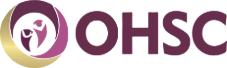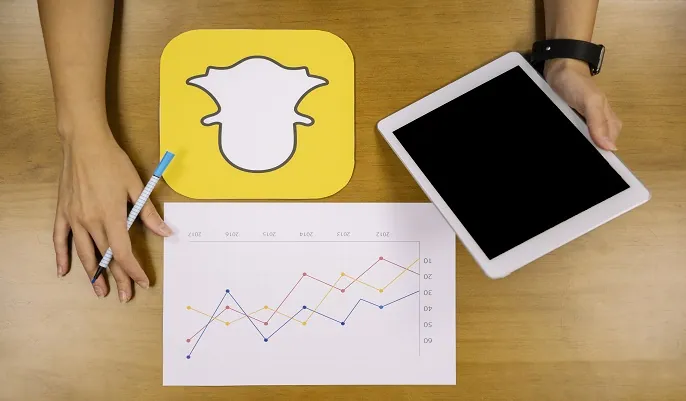Uncover Advanced Tips and Tricks to Maximize Efficiency in Google Colab for Data Analysis, Machine Learning, and AI Projects.
Unlocking the Power of Google Colab for AI Success
Google Colab is an innovative, cloud-based platform that has revolutionized how professionals and students approach data analysis, machine learning, and AI projects. With its user-friendly interface, built-in support for Python, and access to powerful computational resources like GPUs and TPUs, Google Colab is a go-to tool for both beginners and seasoned experts. Whether you're exploring new datasets, building machine learning models, or experimenting with AI algorithms, Google Colab offers the tools to turn ideas into actionable solutions.
The Importance of Mastering Google Colab Tips and Tricks
Maximizing efficiency in AI projects requires more than just basic knowledge of the platform. By uncovering advanced Google Colab tips and tricks for AI projects, users can save time, enhance collaboration, and optimize workflows. For students aiming to break into the AI industry or professionals handling complex data science tasks, these advanced tips can be game-changing. They allow users to streamline processes, ensure accuracy, and make better use of computational resources.
OHSC: Your Path to Practical Expertise in Google Colab
At OHSC, we understand the importance of equipping learners with practical skills. Our AI courses are designed to integrate hands-on training with tools like Google Colab, ensuring that students not only understand theoretical concepts but also gain real-world experience. From configuring runtime environments to utilizing custom Python libraries, our courses help learners explore and master the platform's full potential.
Let’s delve deeper into the advanced tips and tricks that will elevate your experience with Google Colab and help you succeed in AI projects.
Setting Up Your Environment in Google Colab
Optimizing Performance with GPU, TPU, and CPU Configurations
One of the key advantages of Google Colab is its flexibility in providing high-performance computational resources. For tasks involving data analysis, machine learning, and AI, configuring the right runtime environment is essential. By leveraging GPUs (Graphics Processing Units) or TPUs (Tensor Processing Units), you can significantly speed up your computations and handle larger datasets effortlessly. Understanding how to toggle between these resources is one of the most valuable Google Colab tips and tricks for AI projects.
Steps to Enable GPU or TPU for Your Projects
Follow these simple steps to configure your runtime for optimal performance:
-
Access Runtime Settings
-
Open your notebook in Google Colab and navigate to the "Runtime" menu at the top.
-
Click on "Change runtime type" from the dropdown menu.
-
Select the Appropriate Hardware Accelerator
-
In the dialog box, look for the "Hardware accelerator" option.
-
Choose GPU for tasks like deep learning model training or TPU for accelerated matrix computations.
-
Click "Save" to apply your settings.
-
Verify Your Configuration
-
Run the command !nvidia-smi in a code cell to confirm GPU access or use !echo TPU Initialized for TPU.
Why This Matters
Efficient configuration ensures faster training, reduced computation time, and smoother execution of AI workflows. As part of OHSC’s AI courses, we guide learners through the process of setting up and optimizing their environment in Google Colab, ensuring they’re ready to tackle complex projects with confidence.
Efficient Notebook Organization and Collaboration
Structuring Notebooks for Enhanced Readability and Organization
A well-structured notebook in Google Colab is crucial for efficient workflows, especially in data analysis, machine learning, and AI projects. Proper organization not only makes your code readable but also helps collaborators understand your methodology.
Here are some Google Colab tips and tricks for AI projects to improve notebook organization:
-
Use Markdown Cells: Combine code and narrative by using Markdown cells for headings, explanations, and data analysis summaries. This makes your notebook easier to follow.
-
Divide Code into Logical Sections: Split your code into multiple cells, each dedicated to a specific task, such as data loading, preprocessing, or model training.
-
Add Comments: Inline comments in code cells can clarify complex operations for yourself and collaborators.
-
Organize Outputs: Clear unnecessary outputs to keep the notebook uncluttered, using the command !clear_output.
Sharing and Collaborating with Google Drive
Google Colab seamlessly integrates with Google Drive, enabling effortless sharing and real-time collaboration. Follow these steps to make the most of this feature:
-
Save Your Notebook to Google Drive
-
Click "File" > "Save a copy in Drive" to store your notebook for easy access.
-
Share with Collaborators
-
Right-click on the file in Google Drive and select "Share." Assign appropriate permissions, such as View, Comment, or Edit.
-
Collaborate in Real Time
-
Multiple users can work on the same notebook simultaneously, seeing updates in real-time.
At OHSC, our AI courses incorporate practical exercises in Google Colab, teaching learners to organize notebooks effectively and collaborate efficiently on AI projects. This practical training ensures students are fully prepared to work in dynamic, team-based environments.
Mastering Data Import and Integration
Streamlining Data Import from Multiple Sources
In the world of data analysis, machine learning, and AI projects, effective data import and integration are essential. Google Colab provides a range of built-in tools to help data scientists seamlessly access and manage data from various sources, including Google Drive, GitHub, and APIs.
Here are some Google Colab tips and tricks for AI projects to simplify data import:
-
Google Drive Integration: Use the from google.colab import drive command to mount your Drive and access files directly within your Colab notebook. This ensures you can work on datasets stored in the cloud effortlessly.
-
GitHub Integration: Load notebooks or datasets from GitHub by cloning repositories using !git clone or by directly importing files. This feature is particularly useful for collaborating on open-source projects.
-
API Integration: For dynamic data, leverage Python libraries like requests to fetch data via APIs. Automating such tasks allows seamless integration with live data sources.
Automating Repetitive Data Tasks
Google Colab supports automation to save time and boost efficiency:
-
Custom Scripts: Write scripts to preprocess datasets, clean data, or transform files in a repeatable manner.
-
Extensions and Widgets: Use tools like Pandas Profiling for automated exploratory data analysis (EDA).
-
Schedule Tasks: Combine Colab with Google Sheets or APIs to schedule periodic data updates using Python-based automation.
At OHSC, we emphasize hands-on training in Google Colab within our AI courses. Learners master advanced data import techniques, preparing them to manage diverse datasets efficiently and automate workflows. By enrolling in our courses, you’ll gain practical skills to enhance your productivity in real-world AI projects.
Leveraging Python Libraries and Custom Modules
Harnessing Pre-installed Python Libraries in Google Colab
Google Colab comes equipped with a wide range of pre-installed Python libraries, making it a powerful platform for data analysis, machine learning, and AI projects. Libraries like Pandas, NumPy, Matplotlib, TensorFlow, and Scikit-learn are readily available, allowing users to dive straight into coding without worrying about setup. For advanced AI projects, leveraging these libraries ensures streamlined development and faster prototyping.
If a library you need isn’t pre-installed, it’s easy to add. Use the !pip install library_name command to quickly install additional tools. For example, libraries like seaborn for advanced visualization or xgboost for optimized machine learning models can be installed with a single line of code.
Creating and Reusing Custom Modules
To save time and enhance efficiency, creating reusable custom modules is one of the most valuable Google Colab tips and tricks for AI projects.
-
Why Custom Modules? Custom modules allow you to group frequently used functions, making your code cleaner and easier to maintain. For example, if you frequently preprocess data in a specific way, encapsulating that process in a module can significantly reduce redundancy.
-
How to Use Custom Modules: Save your Python module (.py file) in Google Drive or upload it directly to your notebook. Use the import module_name command to call the functions as needed.
At OHSC, our AI courses include practical training on leveraging Python libraries and creating reusable modules. These skills not only enhance your productivity in Google Colab but also prepare you to tackle real-world AI challenges efficiently. Join us to master these advanced coding techniques today!
Debugging and Performance Optimization
Debugging Efficiently with Magic Commands
Debugging is an essential part of any coding process, especially in data analysis, machine learning, and AI projects. Google Colab offers built-in magic commands like %debug to make this task easier and more effective. The %debug command helps you analyze errors by launching an interactive debugger right where the issue occurs. This feature eliminates the need for repetitive manual checks, enabling you to pinpoint problems quickly.
Another helpful tool is %timeit, which measures the execution time of specific code snippets. This command is crucial for identifying bottlenecks in your notebook, allowing you to optimize your code for better performance.
Monitoring and Enhancing Notebook Performance
Efficient performance monitoring is one of the key Google Colab tips and tricks for AI projects. Google Colab provides a real-time display of resources like CPU, GPU, and RAM usage at the top right corner of your notebook. Keeping an eye on these metrics ensures your tasks run smoothly without overloading the system.
For performance improvement:
-
Use Efficient Libraries: Leverage optimized libraries like NumPy and TensorFlow for computations.
-
Optimize Data Loading: Load only necessary data subsets to save memory.
-
Restart Runtime: Restarting the runtime can clear memory and improve execution speed.
At OHSC, our AI courses delve into advanced debugging techniques and performance optimization methods using Google Colab. Learn how to maximize efficiency in your projects and build robust solutions by mastering these essential skills with our expert-led programs. Start optimizing your workflows today!
Visualizing Data Like a Pro
Effective Use of Visualization Libraries
Data visualization is a cornerstone of data analysis, machine learning, and AI projects. With Google Colab, you can effortlessly create compelling visualizations using popular libraries such as Matplotlib, Seaborn, and Plotly. These libraries allow you to turn raw data into insightful charts, graphs, and heatmaps, enabling you to communicate your findings effectively.
-
Matplotlib: Use Matplotlib for creating line graphs, bar charts, and scatter plots. Its straightforward syntax makes it a favorite among beginners.
-
Seaborn: For more advanced and aesthetically pleasing visualizations, Seaborn is ideal. It simplifies the creation of complex plots like correlation heatmaps and distribution graphs.
Interactive Visualizations in Google Colab
One of the most exciting Google Colab tips and tricks for AI projects is its ability to support interactive visualizations. Libraries like Plotly and Bokeh enable you to build dynamic, interactive dashboards directly in your Colab notebooks. These tools allow you to zoom, pan, and hover over data points to gain deeper insights.
Google Colab also integrates seamlessly with JavaScript-based visualization tools like D3.js, giving you the flexibility to build highly customized visualizations tailored to your project needs.
At OHSC, our AI courses include practical training in data visualization using Google Colab. Learn how to create professional, interactive visualizations to enhance your data analysis capabilities. Whether you're working on machine learning models or data-driven projects, mastering visualization techniques will take your skills to the next level. Start your journey with OHSC today!
Enhancing Efficiency with Keyboard Shortcuts
Master Essential Keyboard Shortcuts
Efficiency is a critical aspect of success in data analysis, machine learning, and AI projects. Using keyboard shortcuts in Google Colab can significantly streamline your workflow and help you focus on the core aspects of your project. Here are some must-know shortcuts:
-
Run the Current Cell: Shift + Enter allows you to execute the active code cell and automatically move to the next one.
-
Insert a New Code Cell: Use Ctrl + M + B (or Command + M + B on Mac) to quickly add a new code block.
-
Delete a Cell: Remove unnecessary cells using Ctrl + M + D.
-
Search for Commands: Ctrl + Shift + P brings up the command palette to help you find and execute commands efficiently.
-
Undo Cell Deletion: Mistakenly deleted a cell? Recover it with Ctrl + M + Z.
Customize Shortcuts for Your Workflow
While the default shortcuts are highly effective, customizing them to suit your unique workflow can further enhance productivity. To modify shortcuts in Google Colab, follow these steps:
-
Click on Tools in the menu bar.
-
Select Keyboard Shortcuts.
-
Review the list and click on any shortcut to edit it.
-
Assign keys that align with your preferences and frequently used commands.
By mastering and personalizing keyboard shortcuts, you can focus on what truly matters—developing powerful AI models and analyzing complex datasets. At OHSC, we emphasize practical skills like these in our AI courses. Our training ensures that learners maximize their efficiency with Google Colab tips and tricks for AI projects, empowering them to excel in their careers.
FAQs Section
How Do I Use Google Colab?
Getting started with Google Colab is simple, even for beginners. Follow these steps:
-
Sign in with your Google account.
-
Open Google Colab by visiting colab.research.google.com.
-
Click on New Notebook to create your first project.
-
Start coding by entering Python code into the cells and running them using Shift + Enter.
For a structured learning experience, OHSC’s AI courses provide hands-on projects using Google Colab, ensuring a smooth introduction to this tool.
How to Get the Most Out of Google Colab?
To maximize productivity, consider these advanced Google Colab tips and tricks for AI projects:
-
Enable GPU or TPU for faster computations.
-
Use keyboard shortcuts to streamline your workflow.
-
Organize your notebook with headings and comments for better readability.
These techniques are covered in detail in OHSC’s courses, helping learners master Google Colab for data analysis and machine learning.
How to Use Google Drive in Colab?
Integrating Google Drive allows seamless access to files. Here's how:
-
Mount Google Drive by running from google.colab import drive; drive.mount('/content/drive').
-
Access your files directly within your Colab notebook.
This integration simplifies data handling, making it perfect for machine learning projects.
How to Enable GPU Support in Google Colab?
To accelerate computations:
-
Go to Runtime > Change runtime type.
-
Select GPU or TPU from the hardware accelerator dropdown.
-
Click Save and start leveraging enhanced performance.
OHSC’s courses emphasize practical tips like enabling GPUs, ensuring learners maximize the potential of Google Colab.
Conclusion
In this blog post, we’ve uncovered a variety of Google Colab tips and tricks for AI projects that can significantly enhance your productivity and streamline your workflows. By utilizing these advanced techniques, you can tackle data analysis, machine learning, and AI tasks with greater efficiency. Here’s a quick recap of the key tips we discussed:
-
Setting Up Your Environment: Configuring GPUs and TPUs to optimize performance for heavy computations.
-
Efficient Notebook Organization: Structuring notebooks for clarity and collaboration through Google Drive.
-
Data Import and Integration: Importing data from various sources like Google Drive and GitHub, and automating tasks.
-
Leveraging Python Libraries: Using pre-installed libraries and adding custom modules for advanced tasks.
-
Debugging and Performance Optimization: Using magic commands and performance monitoring tools to enhance code efficiency.
-
Data Visualization: Creating compelling visualizations for better insights using libraries like Matplotlib and Seaborn.
-
Keyboard Shortcuts: Improving your workflow with essential and customizable shortcuts.
These Google Colab tips and tricks for AI projects are designed to make your AI workflows smoother and more efficient, helping you maximize the potential of Google Colab for your data analysis and machine learning projects.
At OHSC, we believe in offering practical, hands-on learning experiences. Our AI courses are tailored to integrate tools like Google Colab, providing you with the expertise and skills to excel in the rapidly evolving world of AI.
Join OHSC today to master Google Colab and elevate your AI skills to the next level!